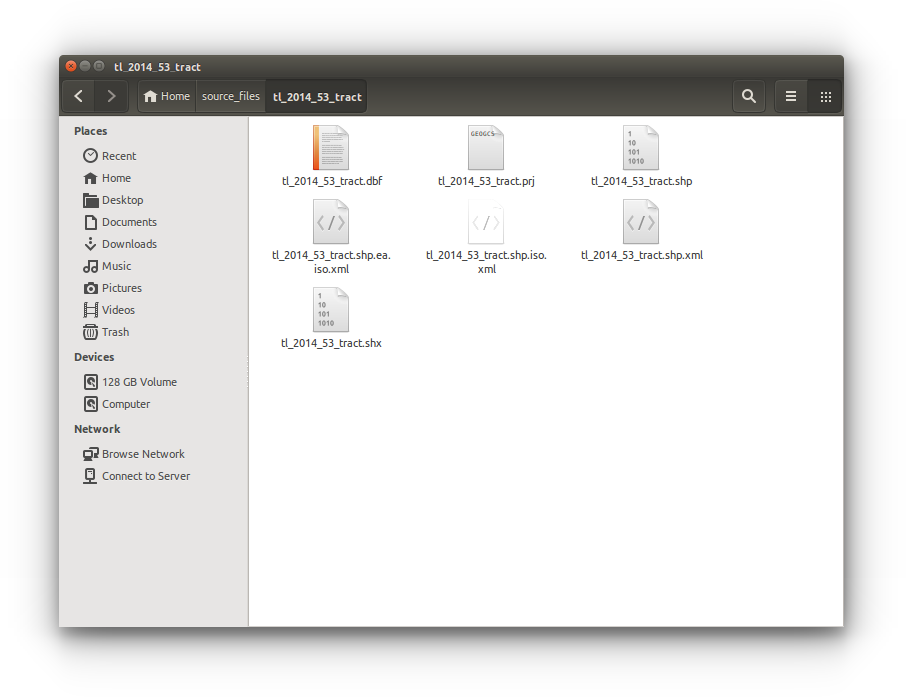Census Data
Objectives
- Learn where to download census demographic data.
- Learn where how to download census boundary data.
Data Sources:
Overview
- Downloading Housing Data from American Factfinder
- Download Census Tract boundaries from the Census TIGER dataset
- Unpack downloaded data
Downloading data from American FactFinder
- Open the Census American FactFinder site and select Advanced Search > SHOW ME ALL.
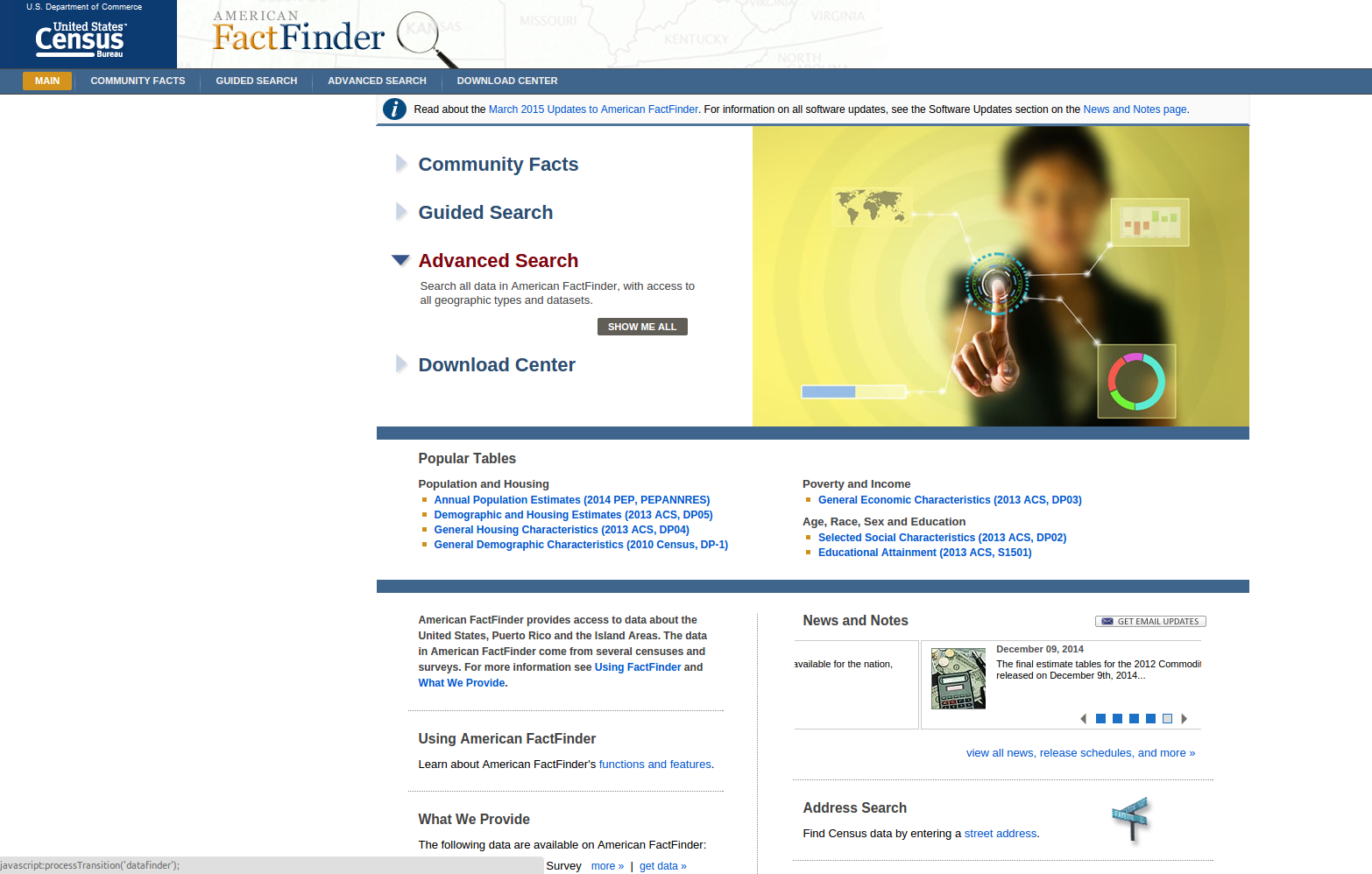
- In the ADVANCED SEARCH window. Search - Use options on the left (topics, geographics, …) to narrow your search results.
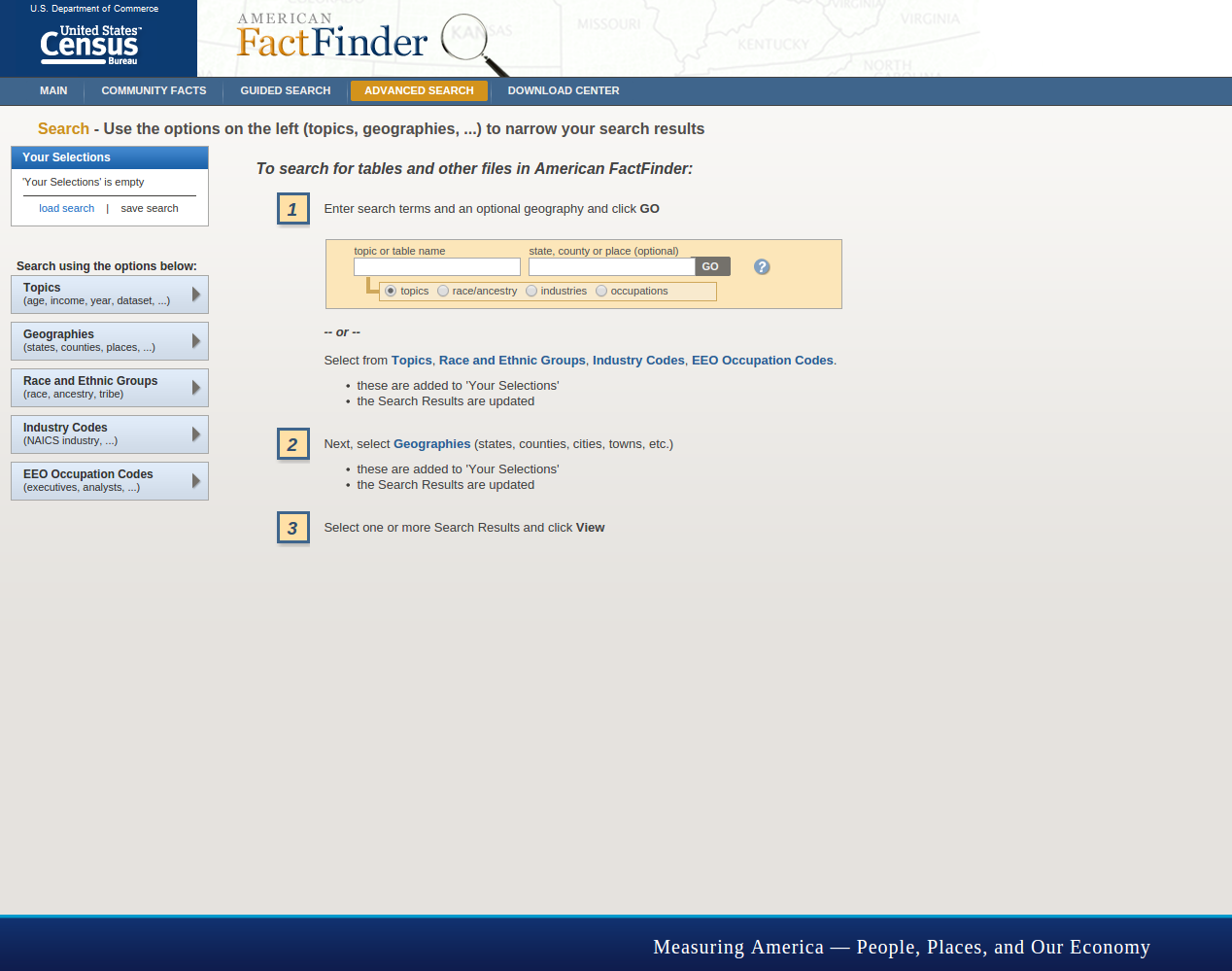
Download Washington Housing Units
- Add Housing Units to query:
- Click Topics on the left-hand menu
- Select Topics to add to ‘Your Selections’
- Housing > Basic Count/Estimate > Click Housing Units
- Click CLOSE (top right)
- Click Topics on the left-hand menu
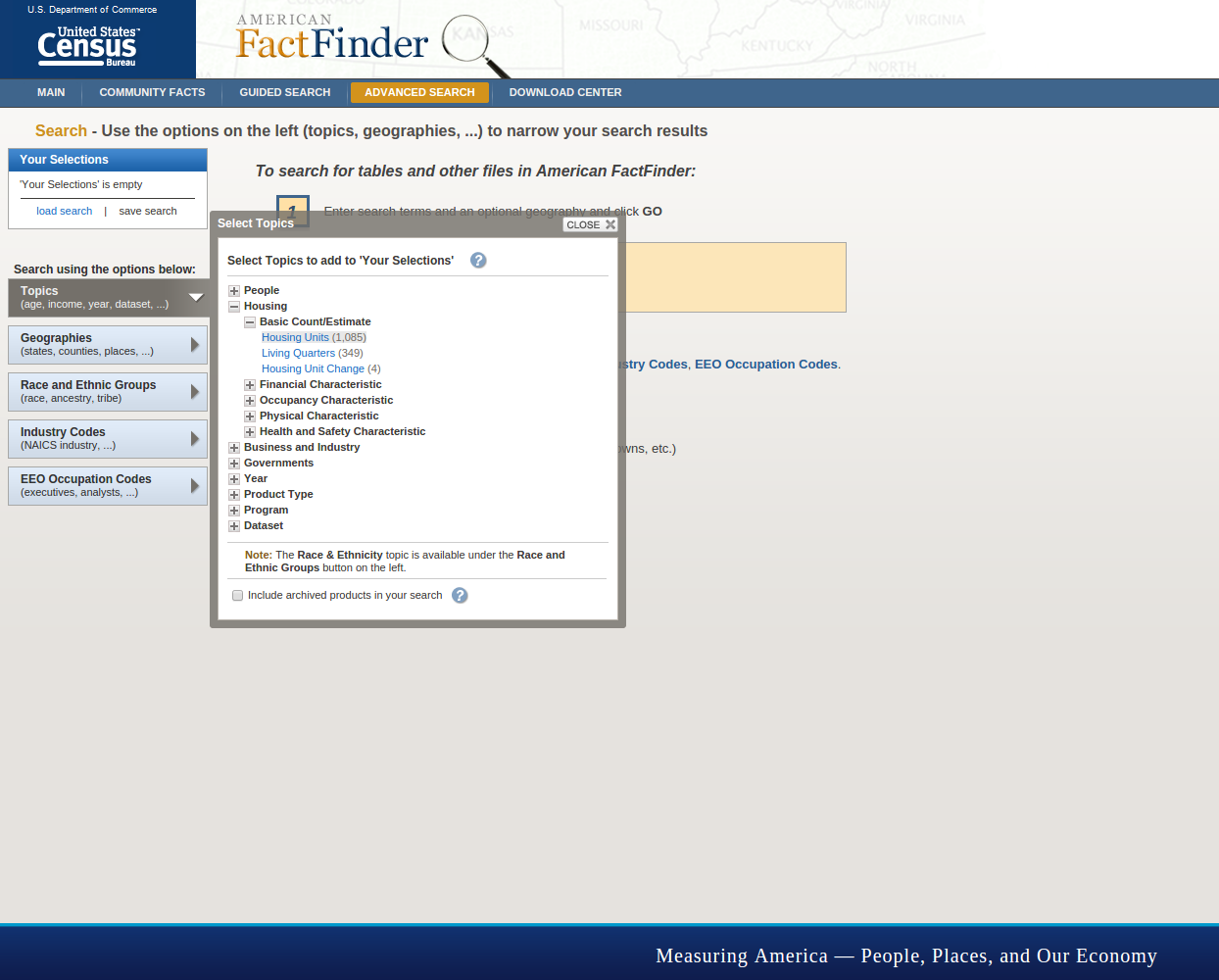
- Add Washington Census Tract to query:
- Click Geographies on left-hand menu
- Select a geographic type: …. ….Census Tract -140
- Select a state: Washington
- Select one or more geographic areas: All Census Tracts within Washington
- Click ADD TO YOUR SELECTIONS
- Click CLOSE (top right)
- Click Geographies on left-hand menu
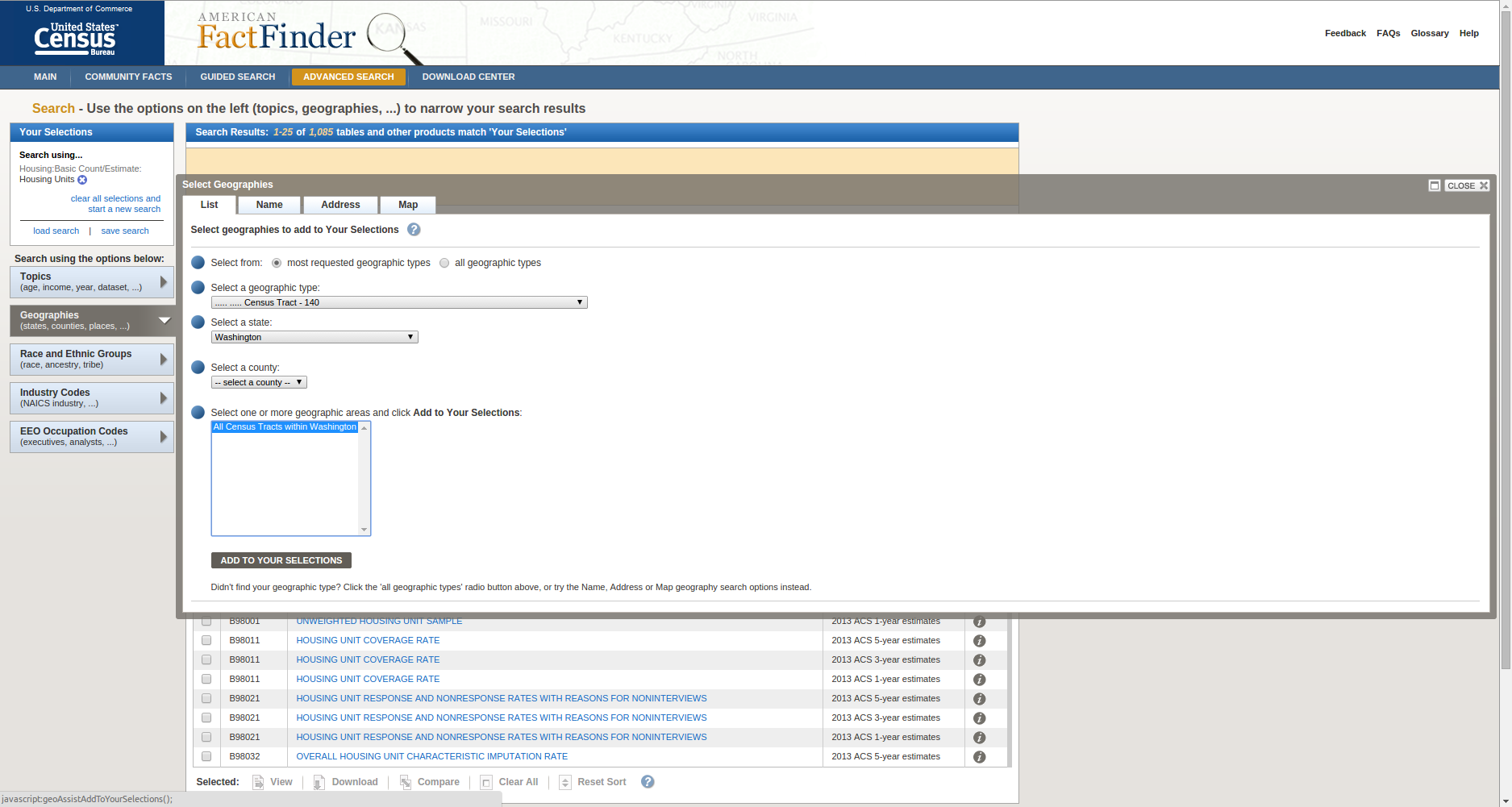
- Check row: B25001 HOUSING UNITS 2013 ACS 5-year estimates
- Click Download at the bottom of the table
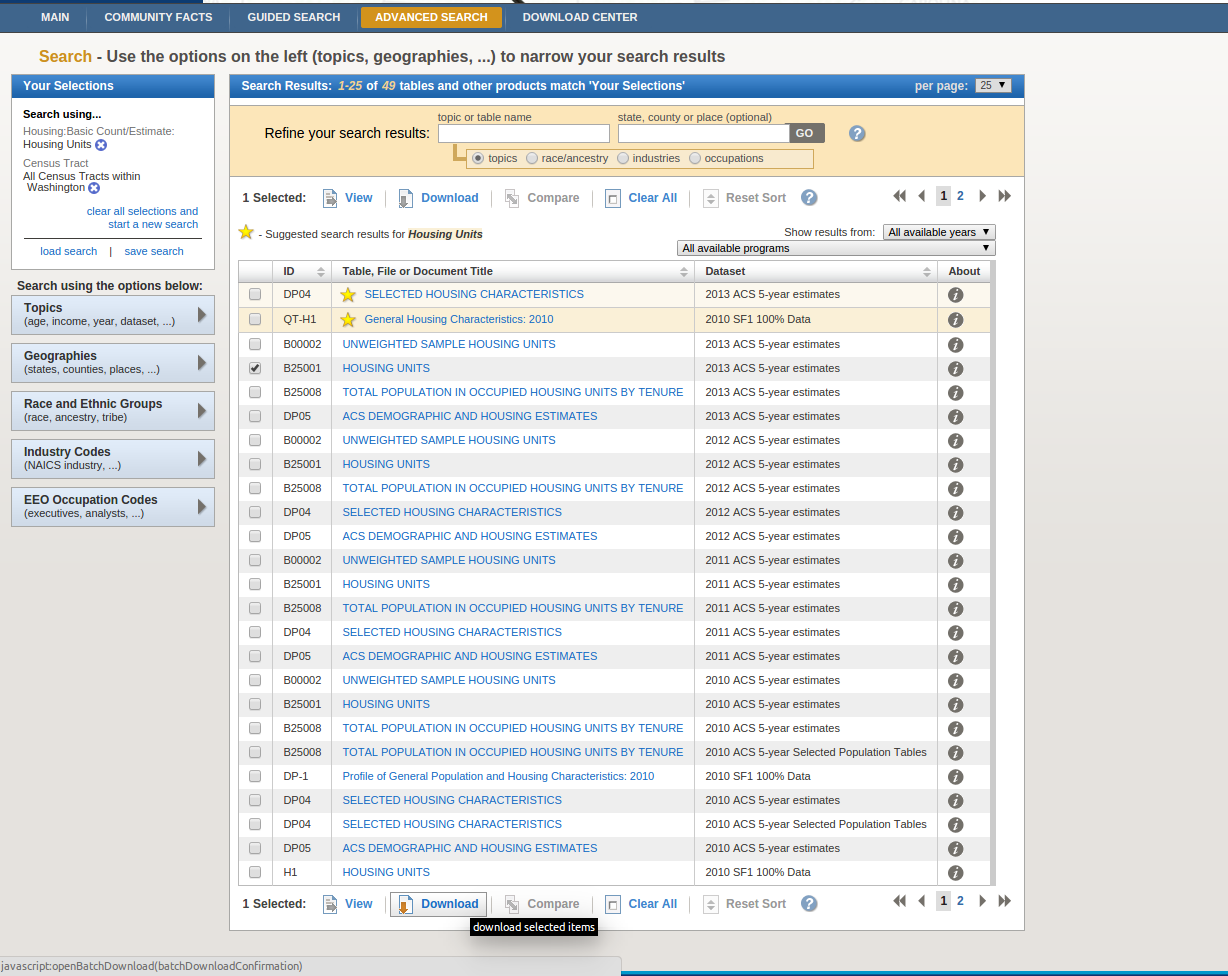
- Click OK to create a zip file containing your selected products.
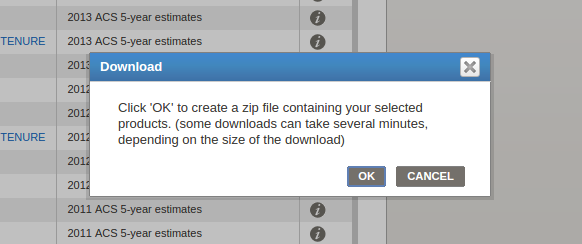
- Click DOWNLOAD to download zipped files
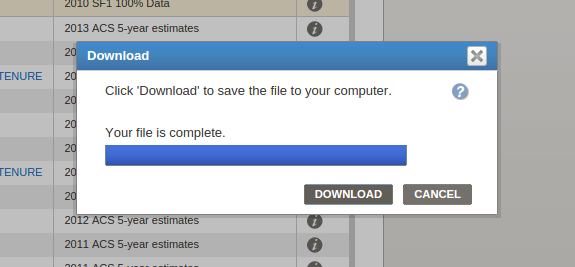
Note: Do not clear all selections.
- Download Washington Value of Homes:
If you did not clear your selections from the previous steps then continue on, else seet Download Washington Housing Units above.
- Remove Housing Units from selection
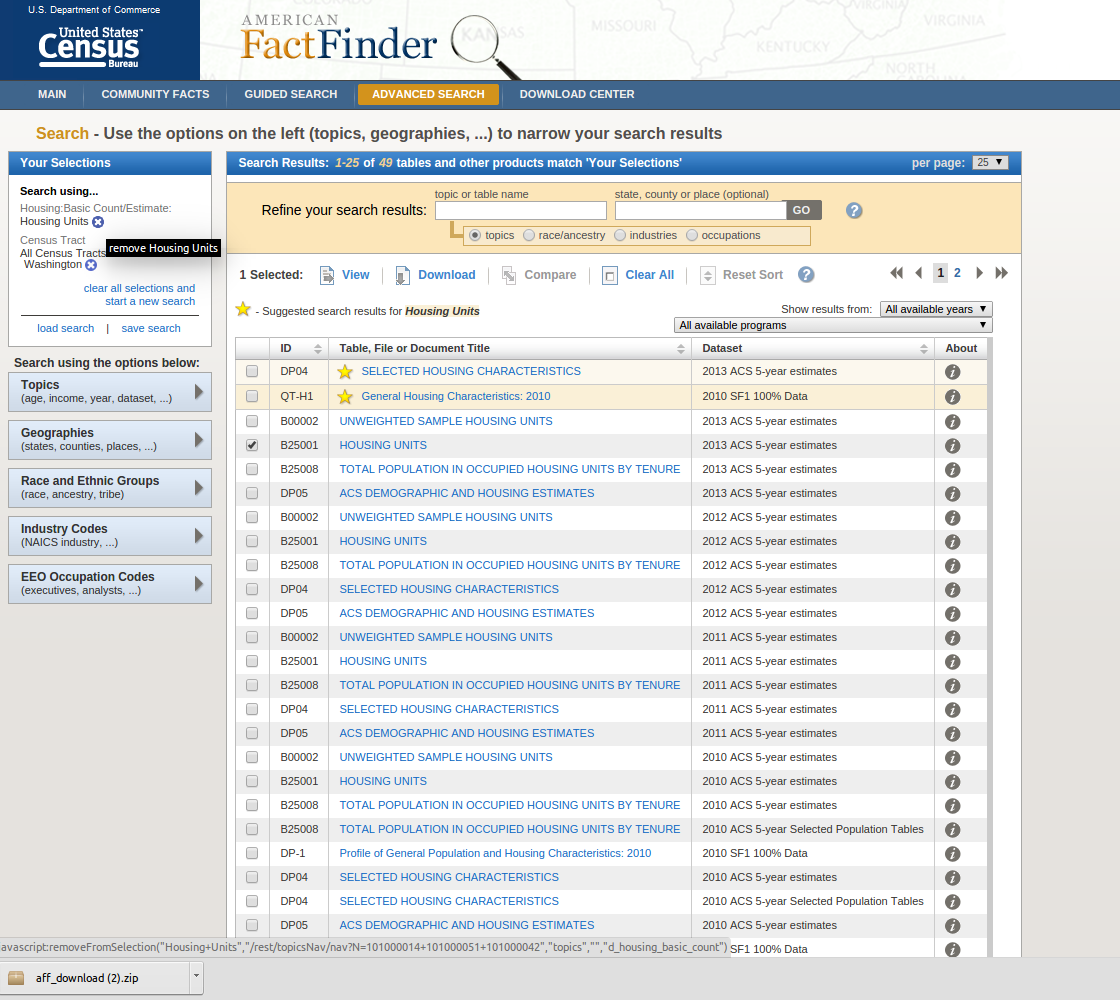
- Click Topics on the left-hand menu and navigate to Value of Home:
Housing > Financial Characteristic > Value of Home (click to select) > Click CLOSE (top right)
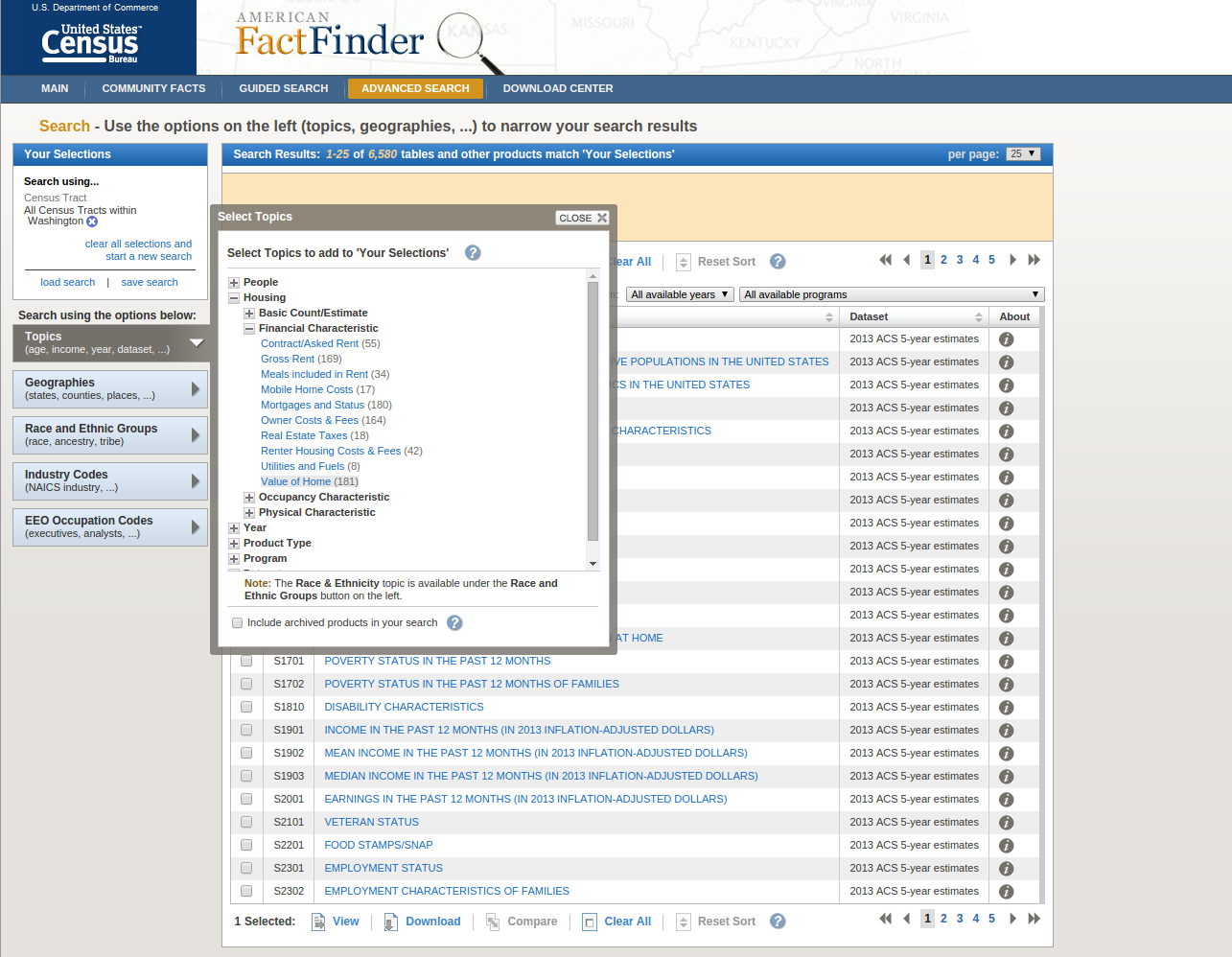
- Check row: B25077 MEDIAN VALUE (DOLLARS) 2013 ACS 5-year estimates
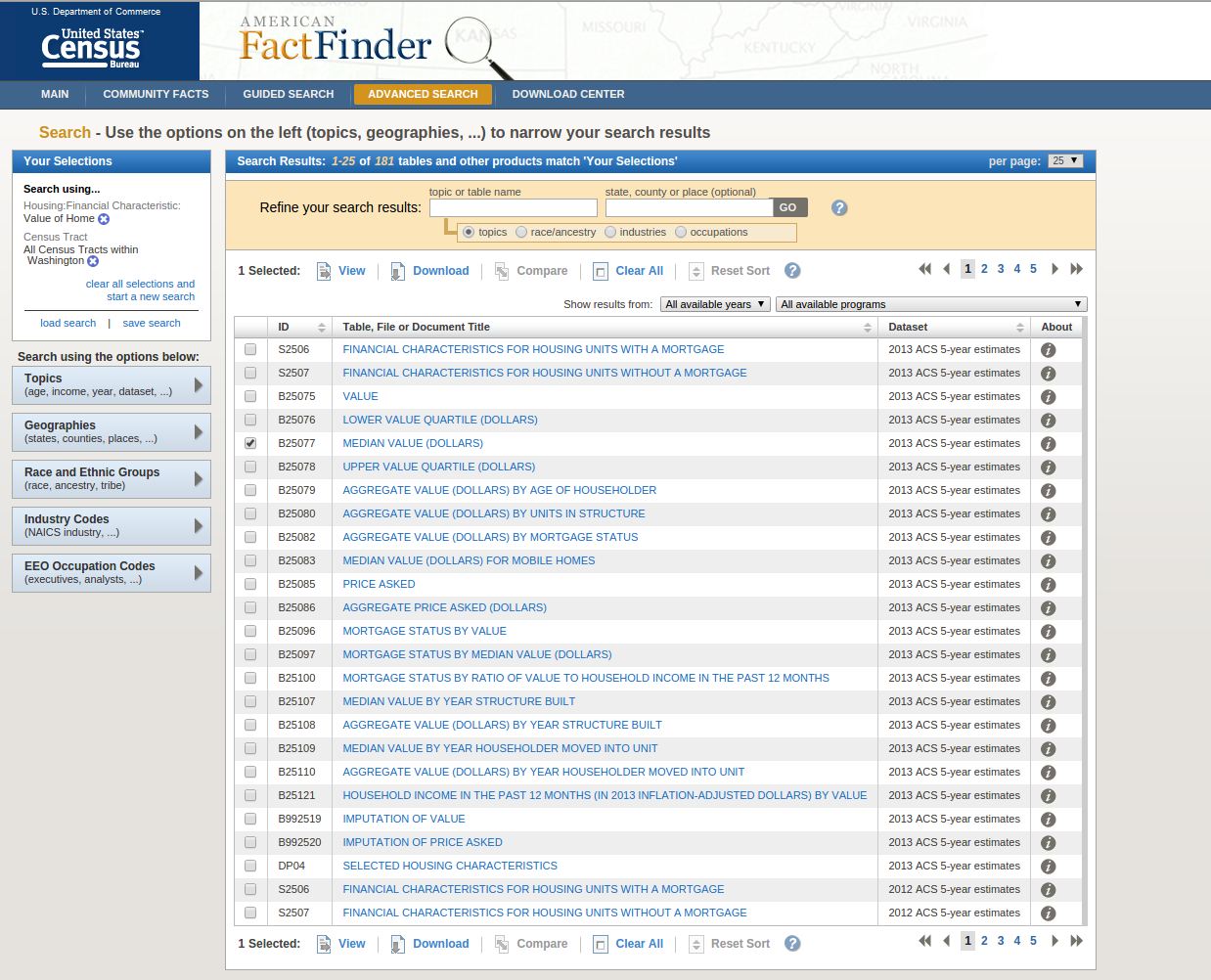
- Click Download (bottom of table) to download zipped files
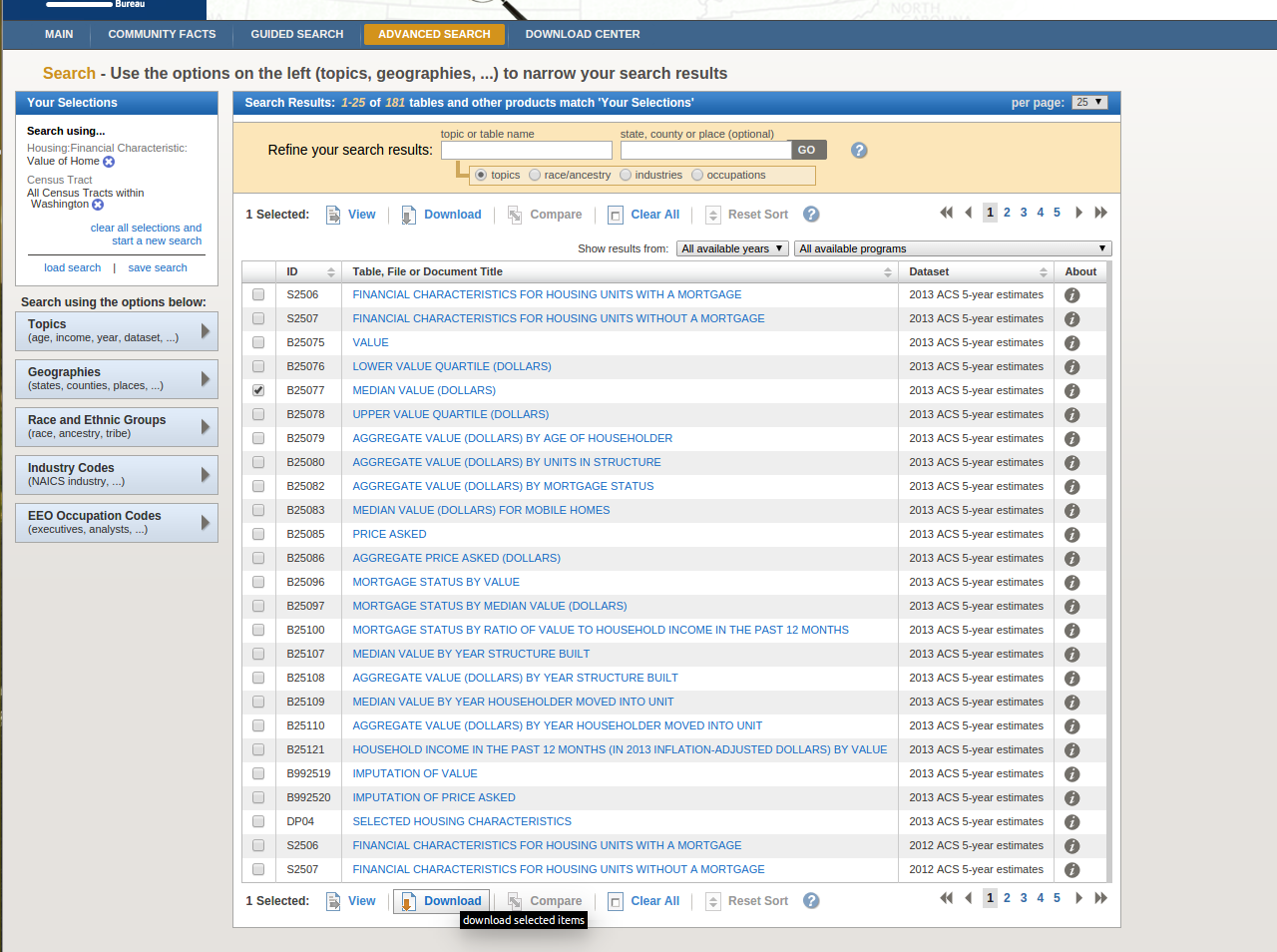
- Click OK to create a zip file containing your selected products
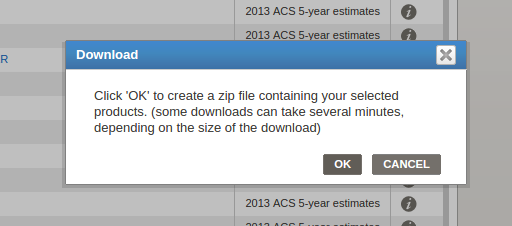
- Click Download to save the file to your computer. This zip file will be named the same as the one above, your browser will append (1).
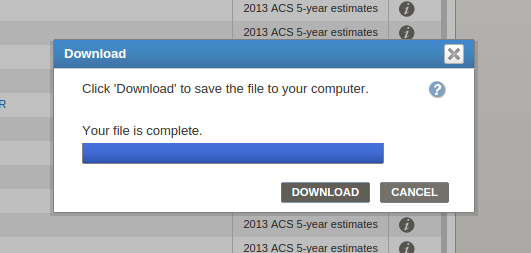
- Open the Census TIGER data site and click on TIGER/Line Shapefiles from the product table.
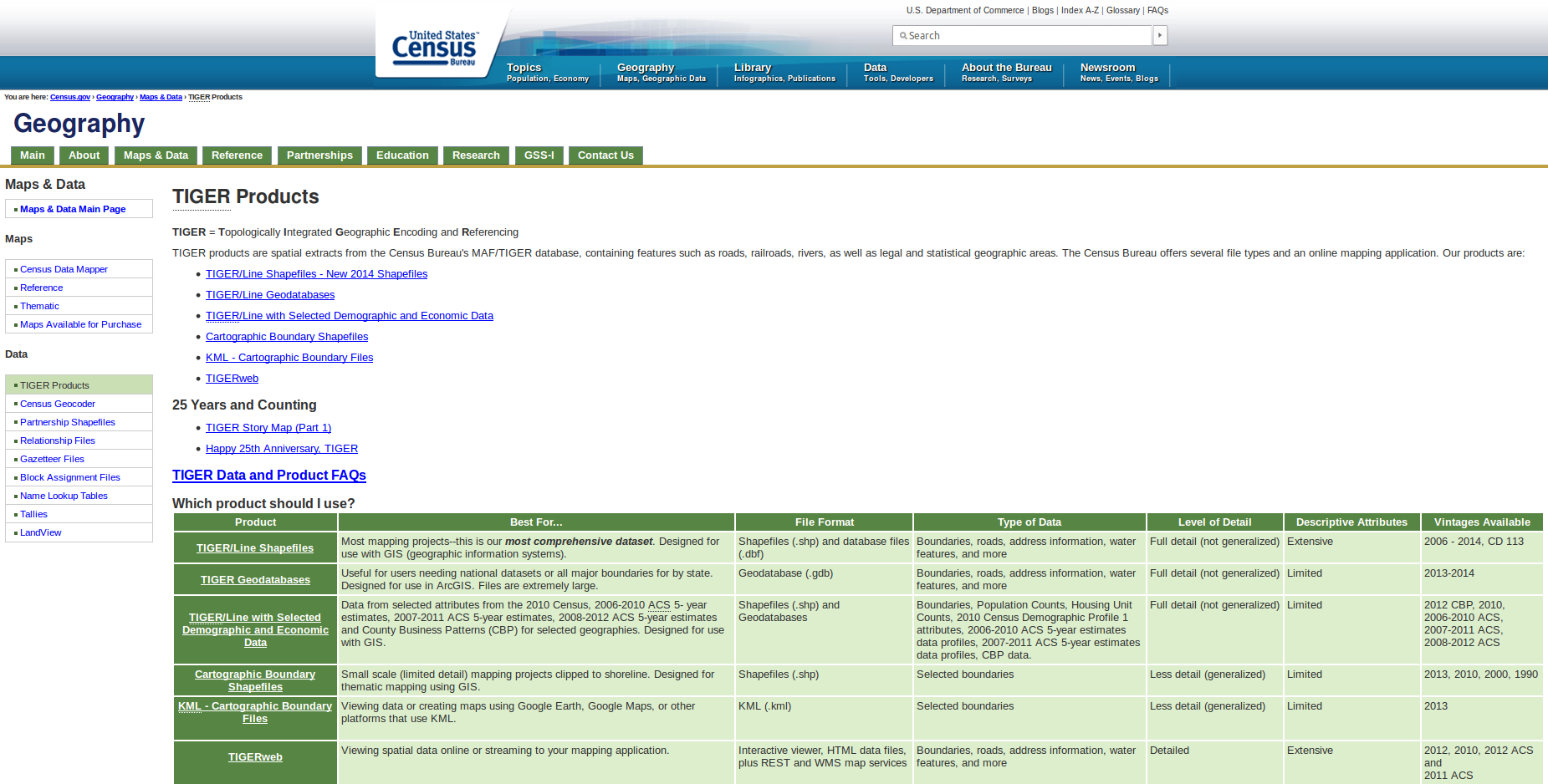 </li
</li
- In the product year table, select 2014, click Download, and enter the Web Interface
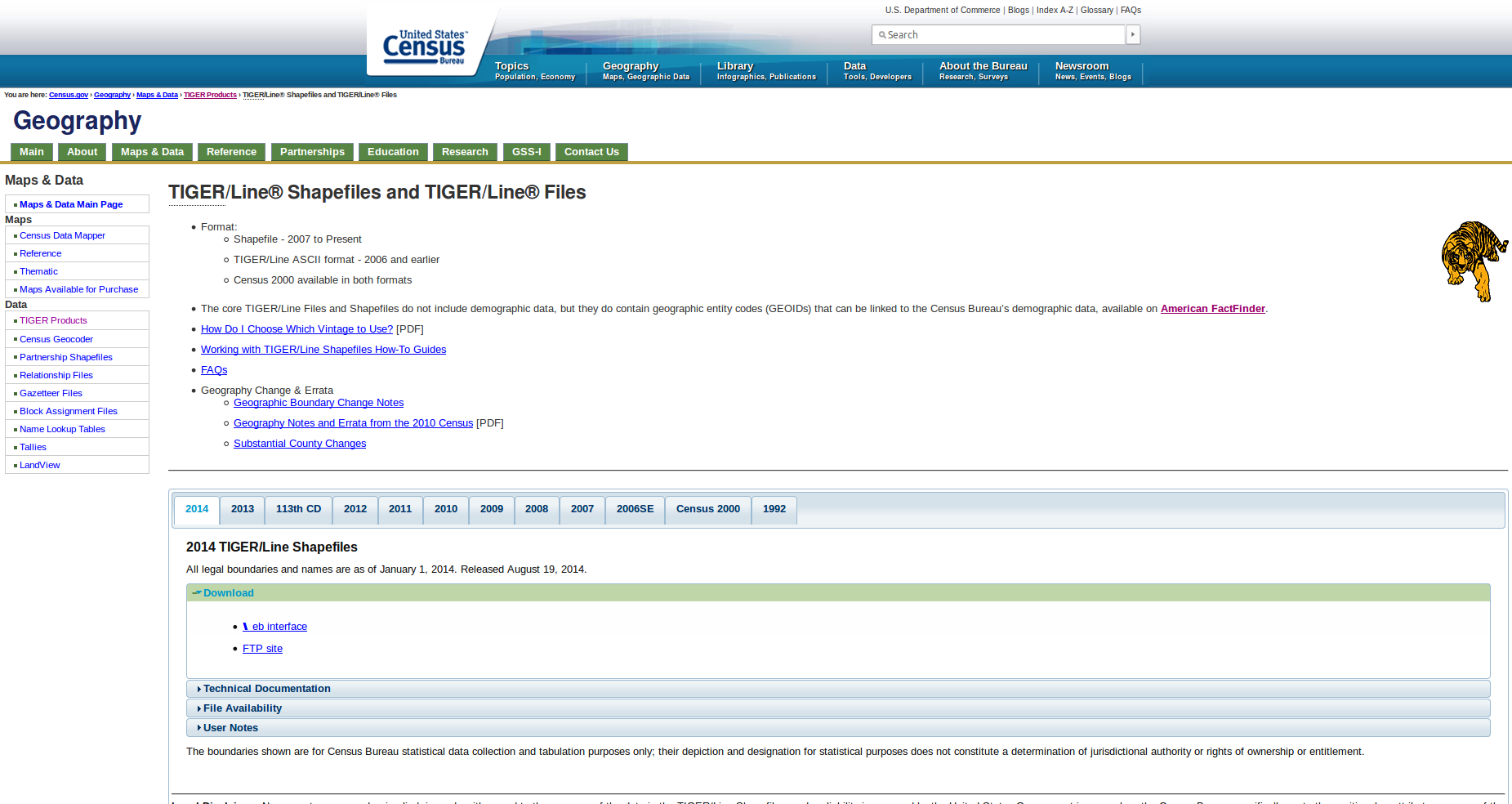
- Select a layer type: Census Tracts, then Submit
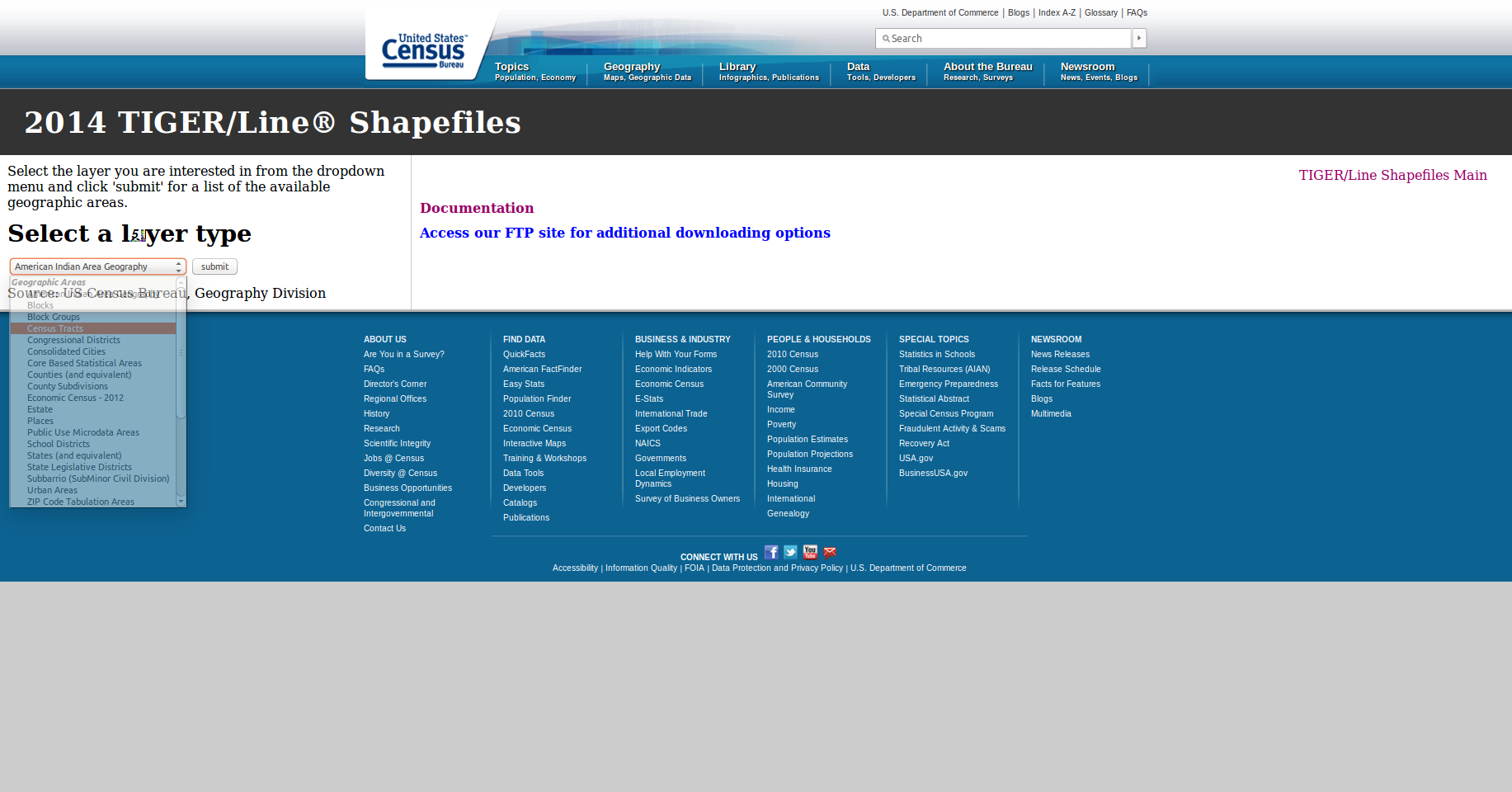
- Census Tract - Select a state: Washington, then Download
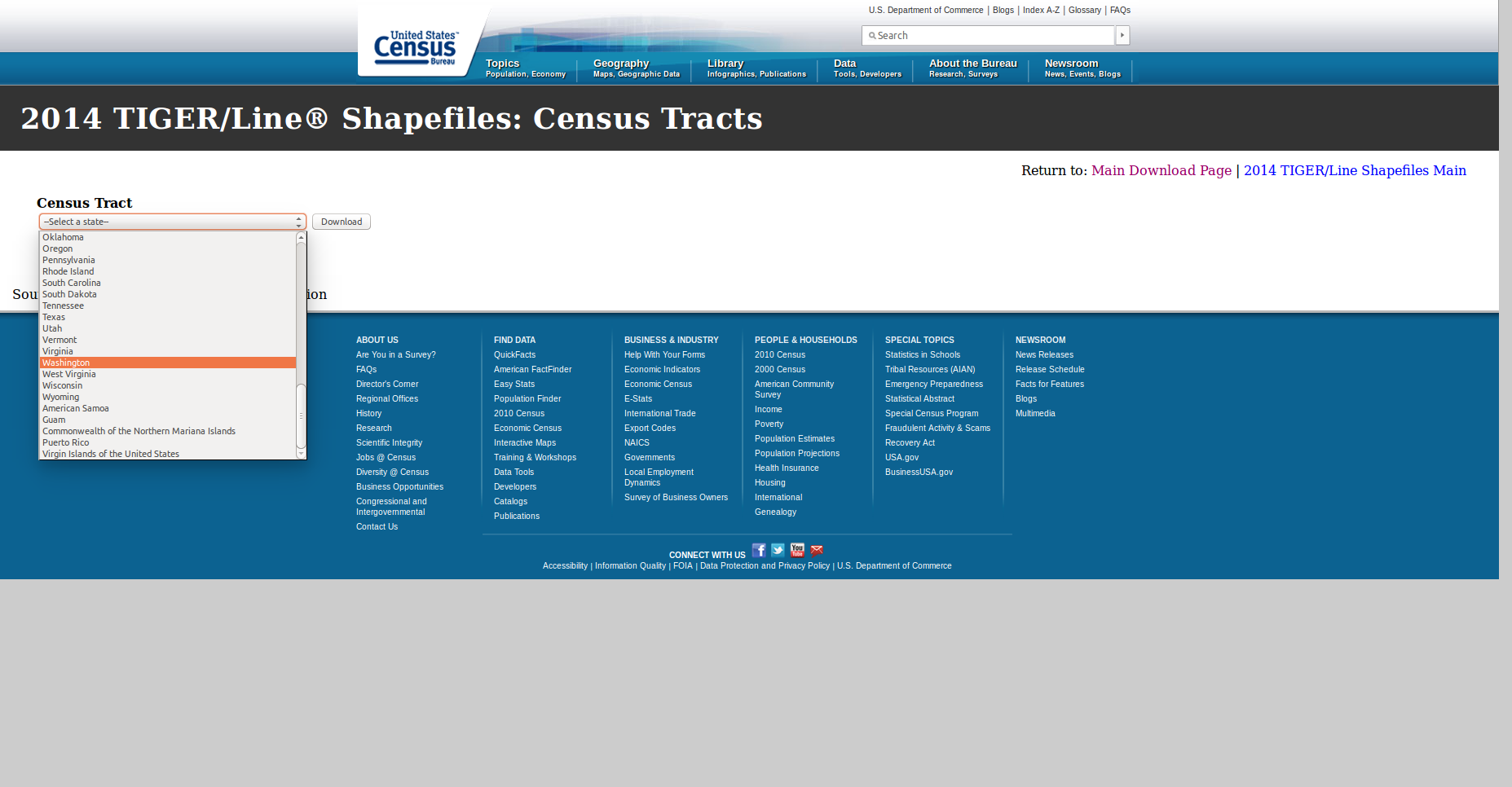
- Save file. Navigate to your directory
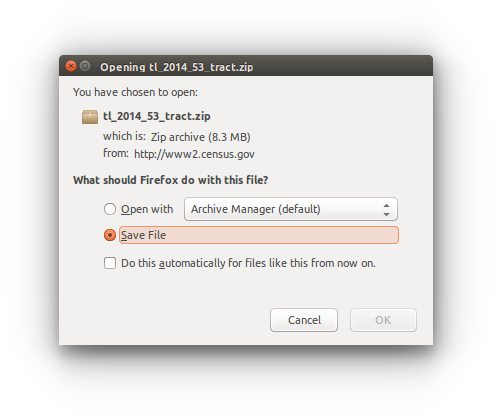
Unpack downloaded files
If you haven't already downloaded your data, see Download Census Housing Data and Download TIGER Census Tracts above.
If you haven't already moved your downloaded zip files from the above steps, move your zip files into your working directory.
Using an extraction application like 7-zip makes it easy to unzip these files.
Install 7-zip if necessary.
Right-click on zip file and 'Extract Here'
Do this for all zip files.
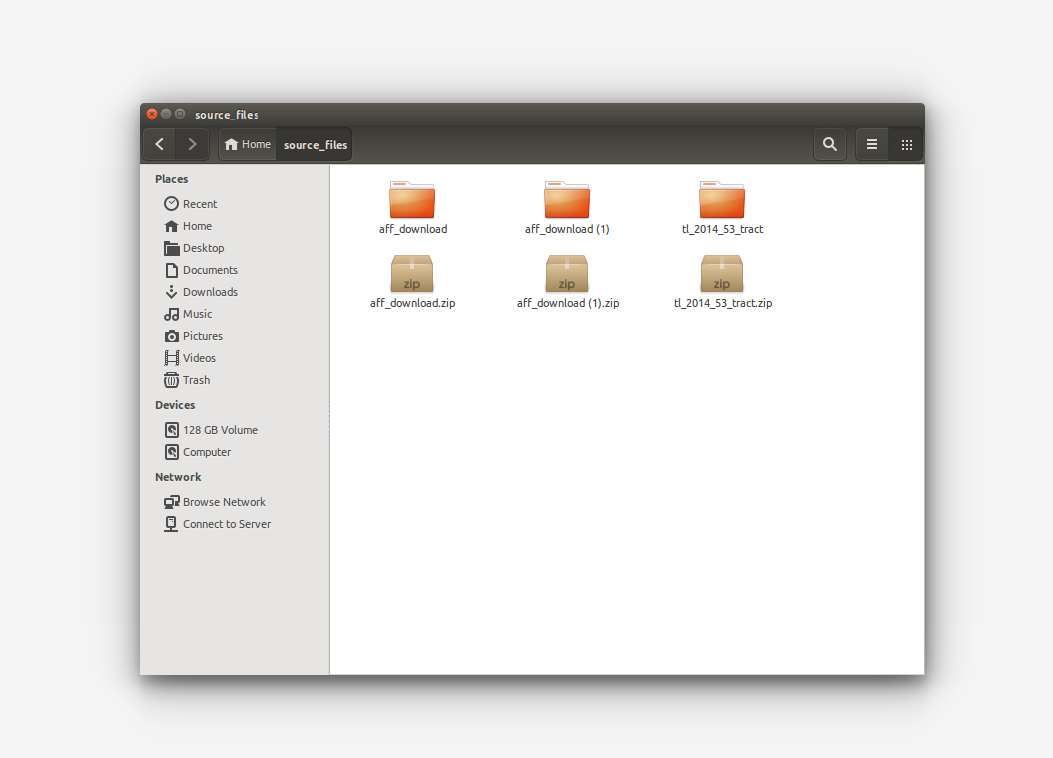
After unpacking files, open one of the Census ACS folders (aff_download).
Rename folder
Notice the files. Theres a text file with metadata on the given metric (Housing Units or Home Values). There's a README that explains what's inside of the zip file. There's a metadata CSV that explains what the column headings represent. And there's the data we need in CSV format with annotations.
Now open the Census tracts TIGER data folder. The XMl file contain the metadata about the shapefile. Double-clicking the XML files should open in a web browser and you should be able to read the information. The shapefile data is stored in the .dbf, .prj, .shp, and .shx. You can view the projection by opening the .prj in a text editor. Don't bother trying to open the other files in a text editor.