Installing QGIS
QGIS
This section will walk you through the process of installing QGIS.
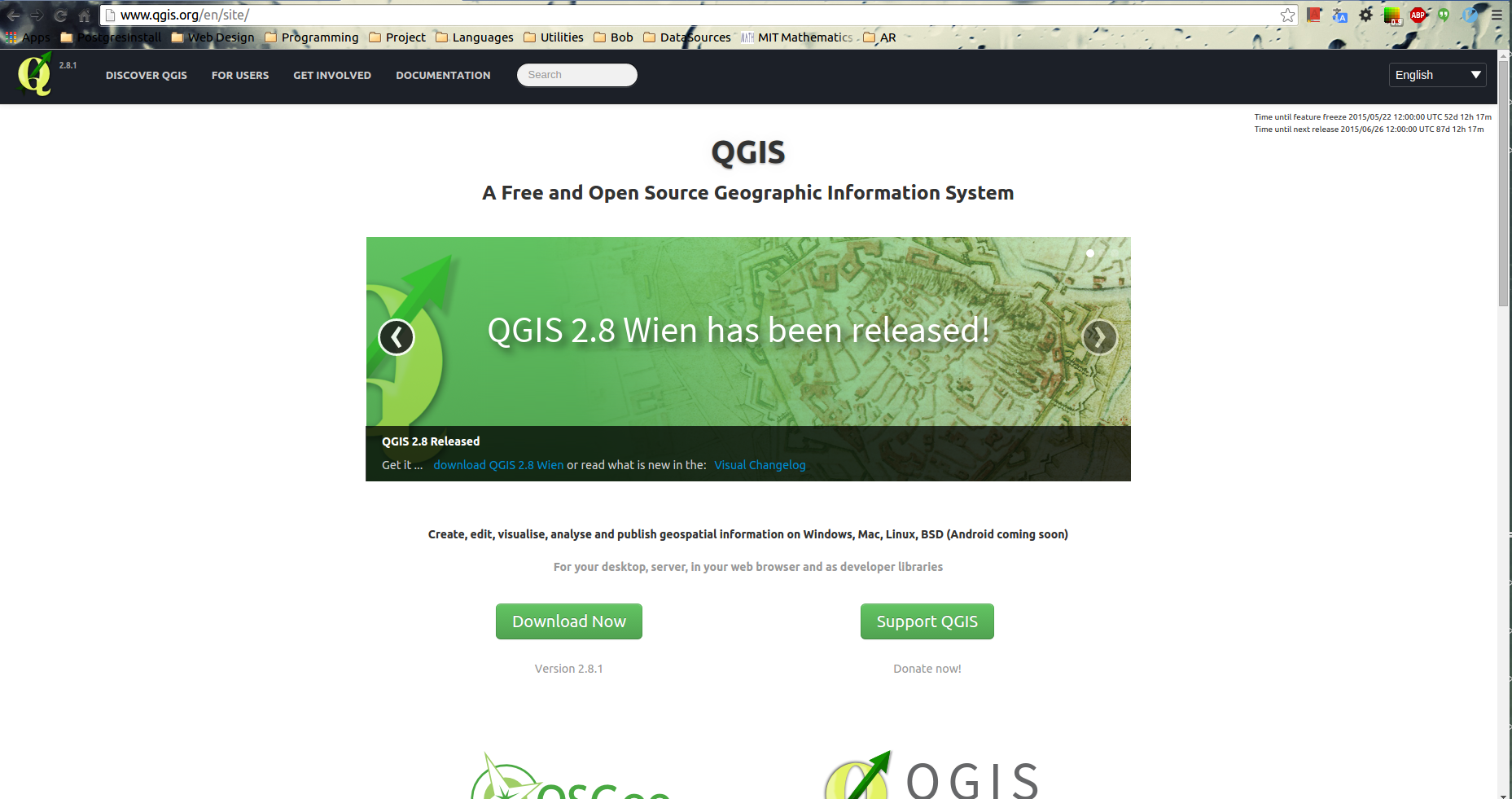
In order to demonstrate the lessons, we will need to download and install QGIS
The QGIS download can be found here.
(Note: This installation will require 1.3GB of disk space and can take 10-20 minutes to install.)
The website should detect your Operating System and show the installers available for your platform.
Windows
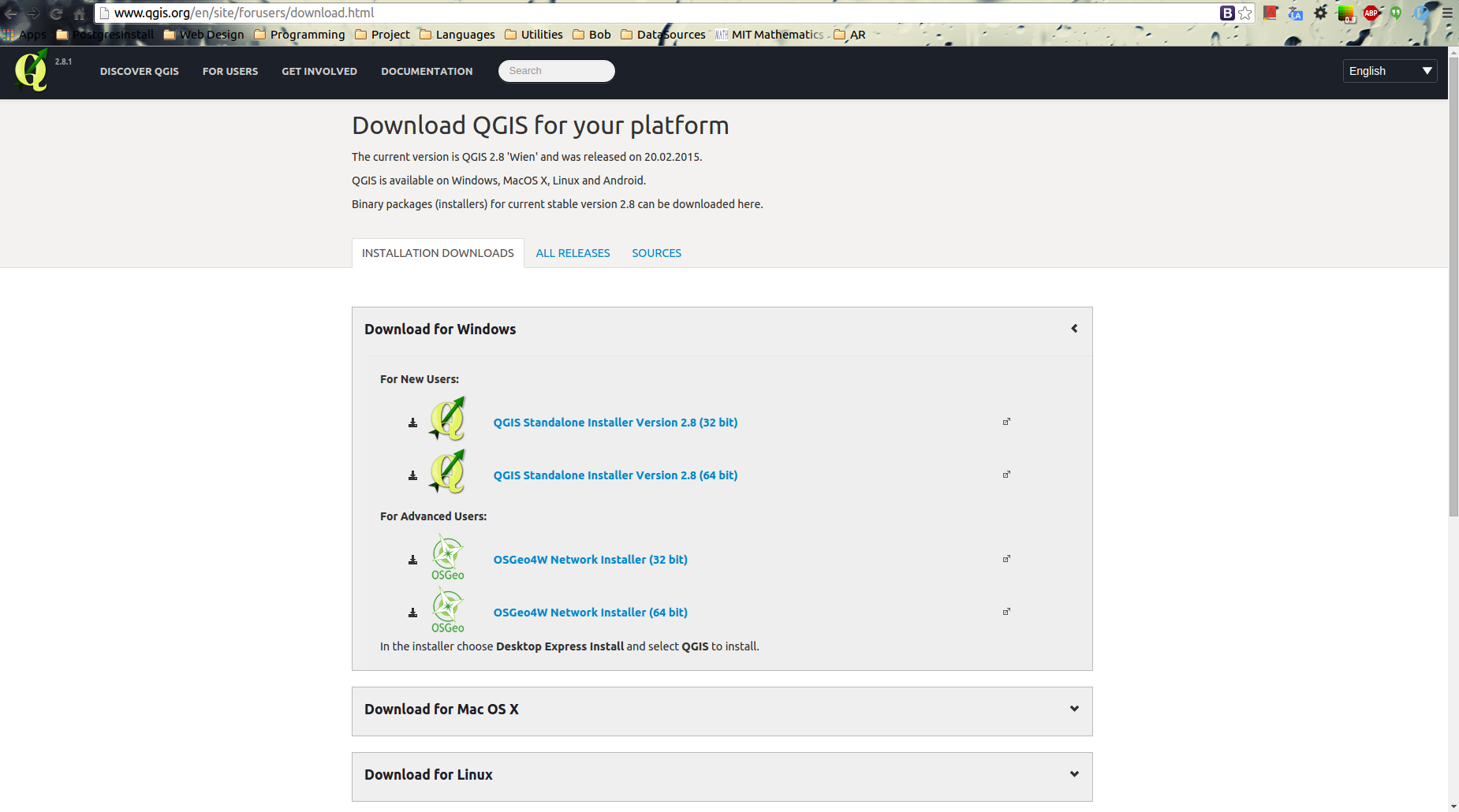
If you are using windows, select the QGIS Standalone Installer, for the some of our plugins to function, you will need a 64-bit installation. If you are using a 32-bit windows system, you may need to skip a few of the exercises in the future.
Once your download has finished, click on the download to start the installation wizard.
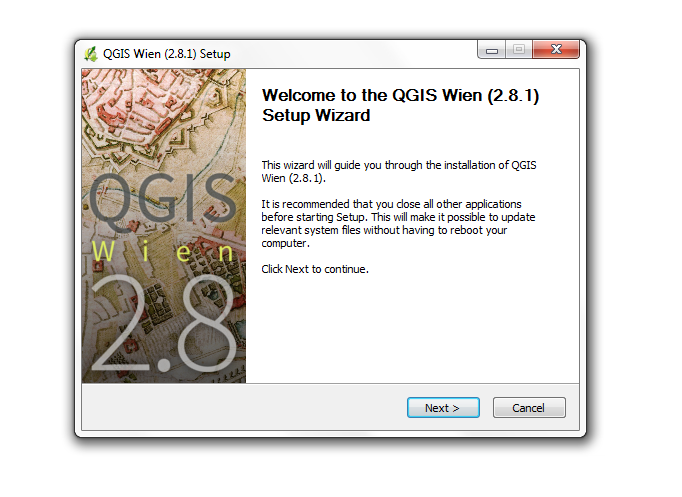
Follow the steps in the Wizard to complete the installation.
We won’t need the sample datasets for our exercises, so you can leave them unchecked during the install.
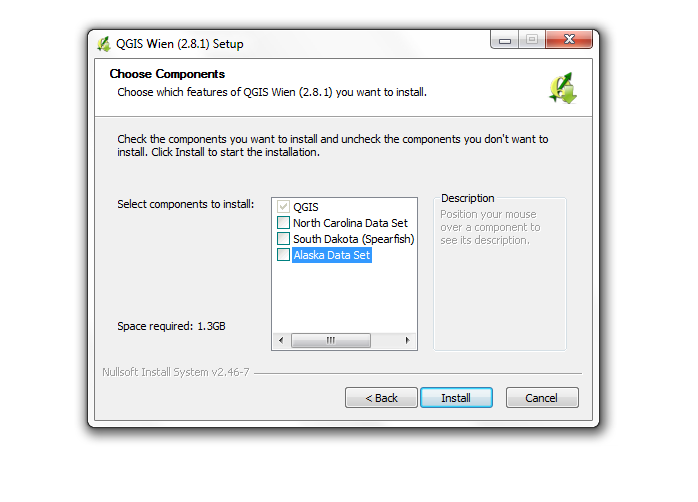
OS X
If you are using OS X, make sure to install the GDAL Complete 1.11 framework package before installing QGIS.
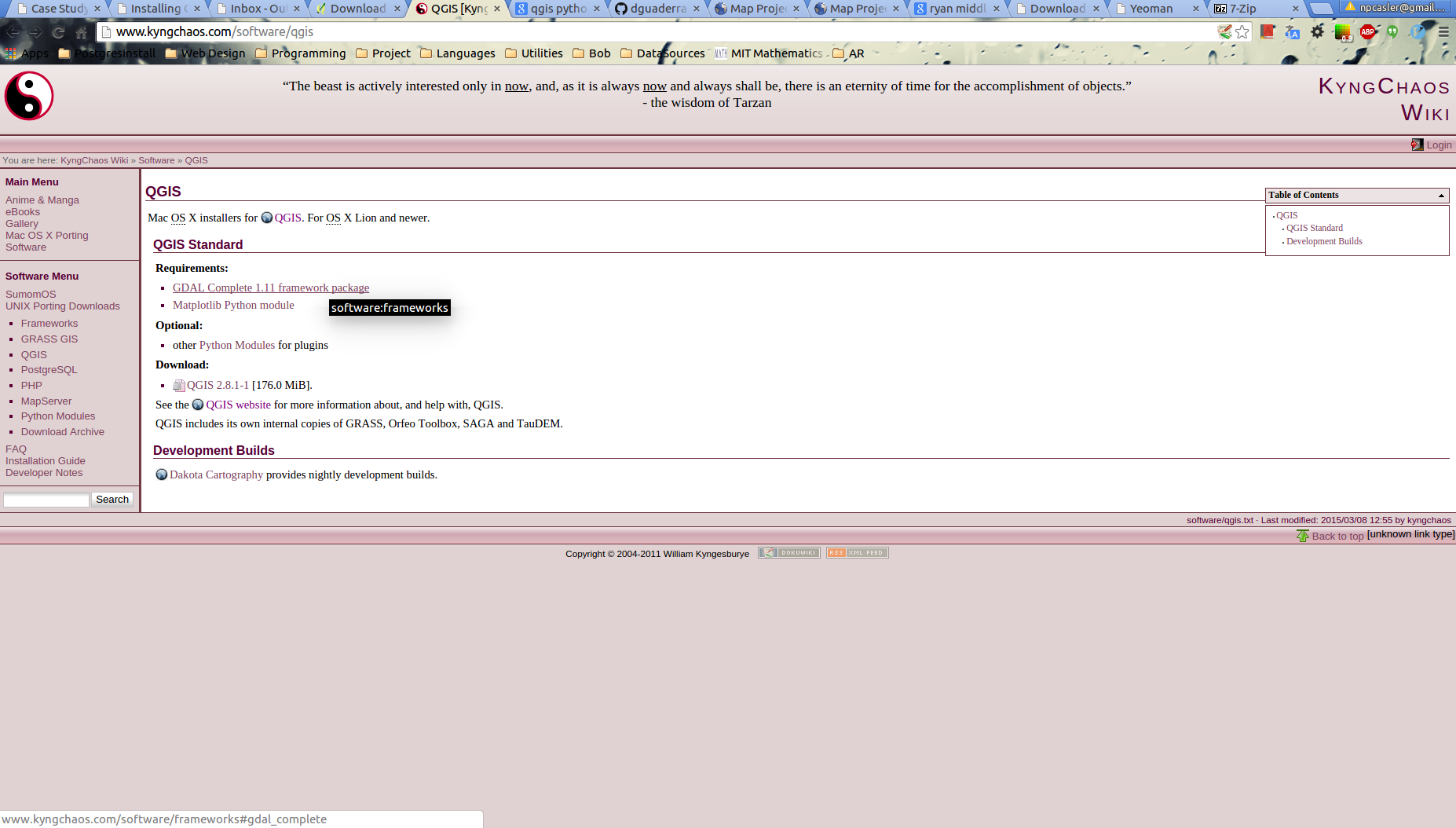
Linux
You can find the installation instructions for your distro here.
I would recommend the choosing the stable branch to minimize the risk of running into errors during the exercises.